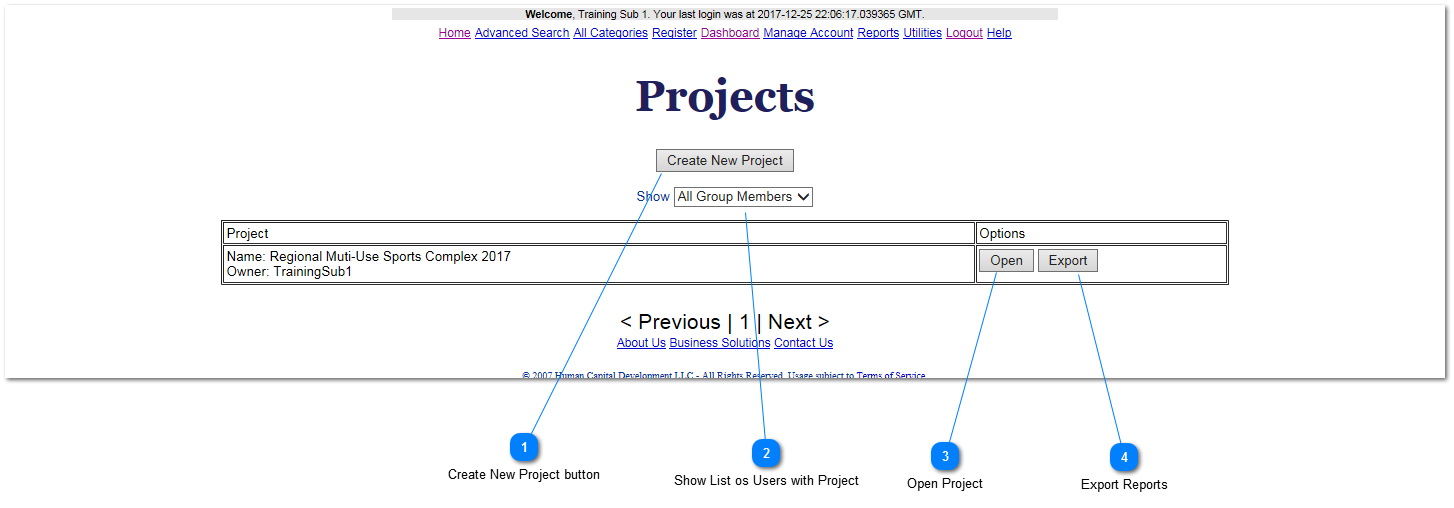How to Create Project
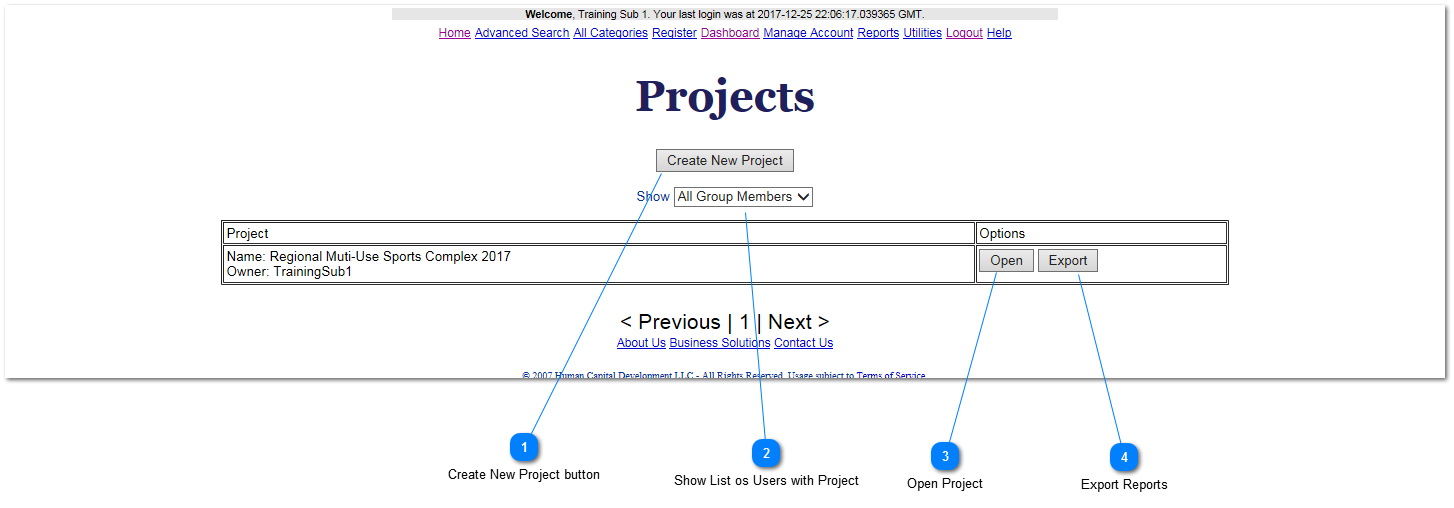
The implementation of project in ePrismSoft is very unique. It is just a container/folder. It is used to associate data to contract.
 Create New Project buttonNote: Contract CANNOT be created in the system with a project. The first step in creating a contract is to create project. Once a project is created all related contracts/subcontracts can be added to that project. Make sure to create a project for new contracts. When creating subcontracts, just create a project before awarding the first subcontract. All subsequent subcontracts need to be added to the just created project. Do NOT add unrelated contracts/subcontracts to the same project. This button is used to create a new project.
|
 Show List os Users with ProjectThis drop down is used to isolate projects created by a particular user. Example, if you want to see your own projects only, just select your username from the drop down. This is useful since the projects created by all users within an organization would be shown by default.
|
 Open ProjectThe open button is used to open an existing project. Remember, the only way contracts/subcontracts is through project.
|
 Export ReportsThe export button is used to request a batch report of Certified Payrolls or Contract Executive Summary. Additional setup is required to request batch reports.
|
|