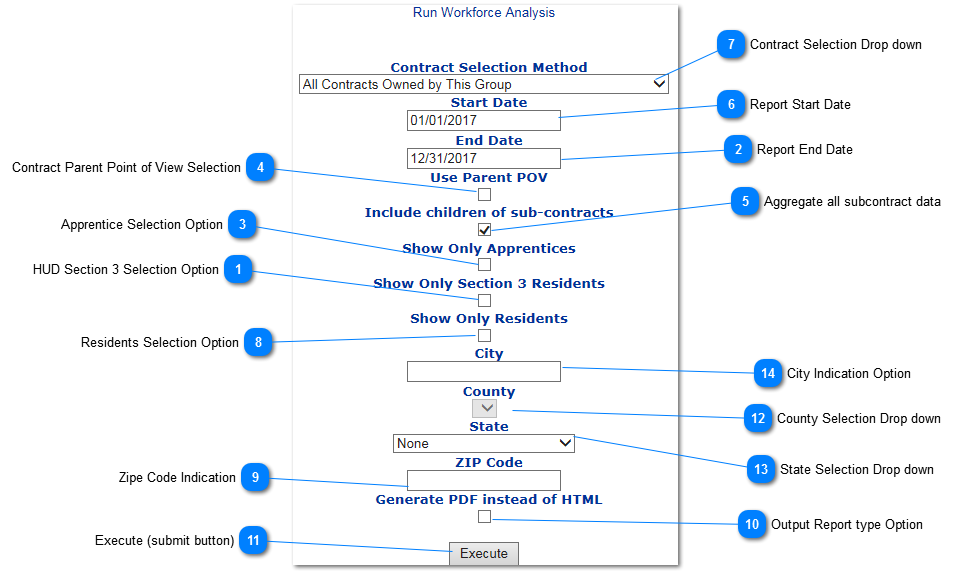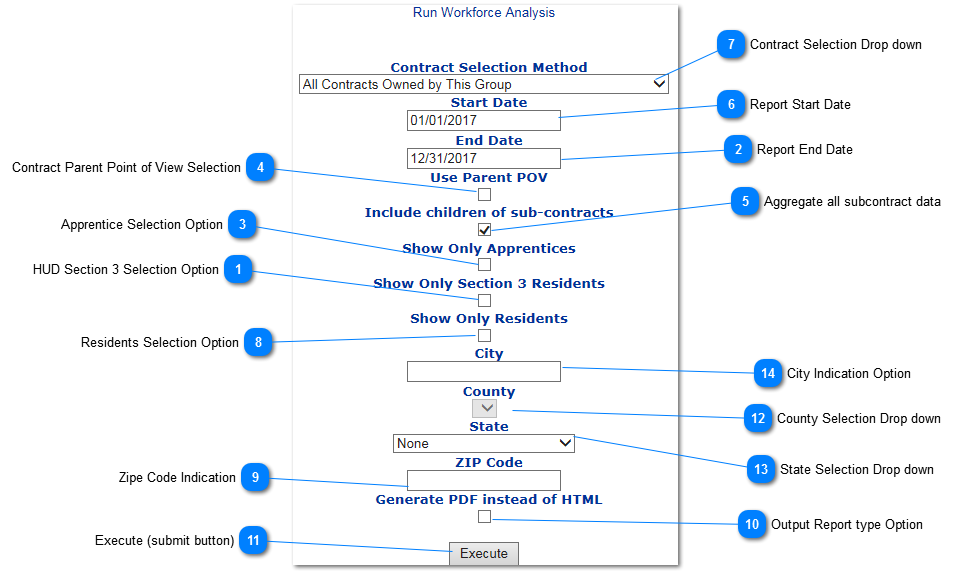Workforce Analysis Setup Screen
 HUD Section 3 Selection OptionWhen option is selected, only qualified HUD Section employees would be included in the report.
|
 Report End Date |
 Apprentice Selection OptionWhen selected, the report would only report on qualified apprentice.
|
 Contract Parent Point of View SelectionThis option would run the report from the owner point of view. The system have different tiers of contract. When the report is run with this selection, only look at the contractor data only. When selected, it goes up one level and look down.
|
 Aggregate all subcontract dataIf the option is not checked, the workforce report would break down by subcontractors.
|
 Report Start Date |
 Contract Selection Drop down |
 Residents Selection OptionWhen option is selected, it look at the employees with residency check mark in reported payroll.
|
 Zipe Code IndicationWhen entered, only the employee reported in certified payroll with the zip code would be included in the report.
|
 Output Report type OptionWhen option is selected, the report output would in PDF. The defualt is HTML screen display.
|
 Execute (submit button) |
 County Selection Drop down |
 State Selection Drop down |
 City Indication OptionOnly city indicated here would be included in the report.
|
|